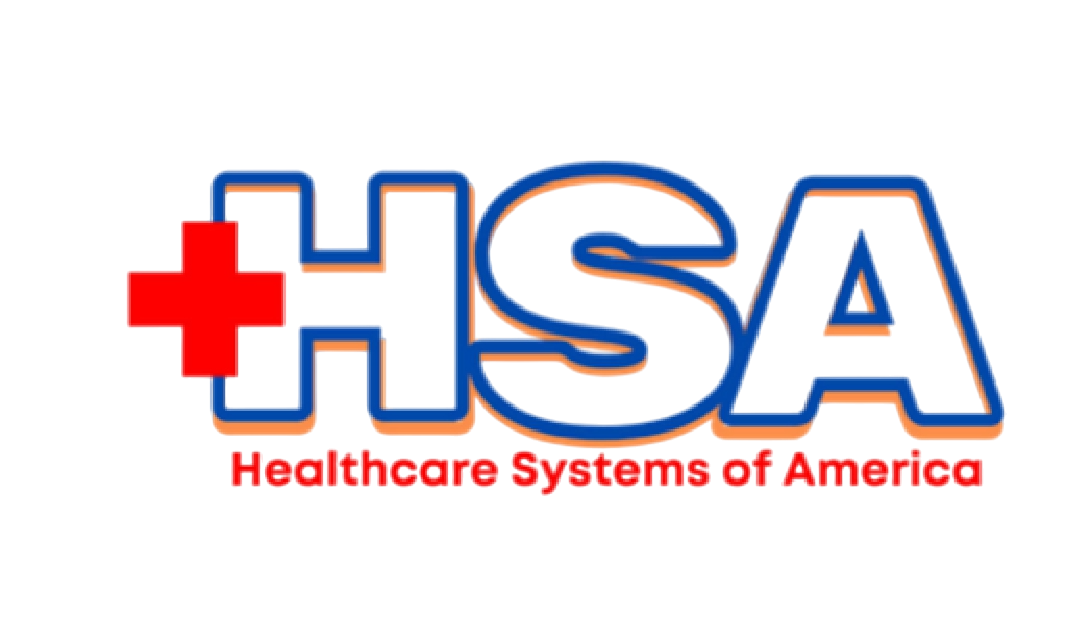Multifactor Authentication (MFA) Setup Guide
05/13/2025 Important Update: Multi-Factor Authentication (MFA) Reset Requests:
We are currently experiencing a higher-than-usual volume of MFA-related support requests as we transition to the new 24-hour Multi-Factor Authentication (MFA) policy.
If you are unable to access your account due to MFA issues, please contact your local IT Support Staff to to reset your MFA. If this is after they have left for the day (second and third shifts), please use the form linked here: MFA Reset Request Form
Once a member of our Help Desk team has processed your reset, please follow the steps below to reconfigure your MFA and regain access to your account.
Before you reconfigure your MFA, please follow these steps to remove your current HSA account from the Microsoft Authenticator app:
Instructions to Remove Existing HSA Account from Authenticator App::
- Open the Microsoft Authenticator app on your mobile device.
- Find the HSA Hospitals account in your list of accounts.
- Tap on the account to open its settings.
- Select the three dots (•••) or settings option (i.e. the gear in the upper right and may vary by device).
- Choose Remove Account or Delete Account (depending on your app version).
- Confirm the removal when prompted.
Once you have removed the old HSA account, follow the steps below to set up MFA again and regain access to your account.
Instructions to Set Up MFA:
Log In to Your Microsoft Account:
- After you have logged in with your account and set your password, go to Outlook (in a in-private window) and sign in with your @hsahospitals.com email address.
- You will see a prompt indicating that “Action Required” for additional security setup. Click Next.
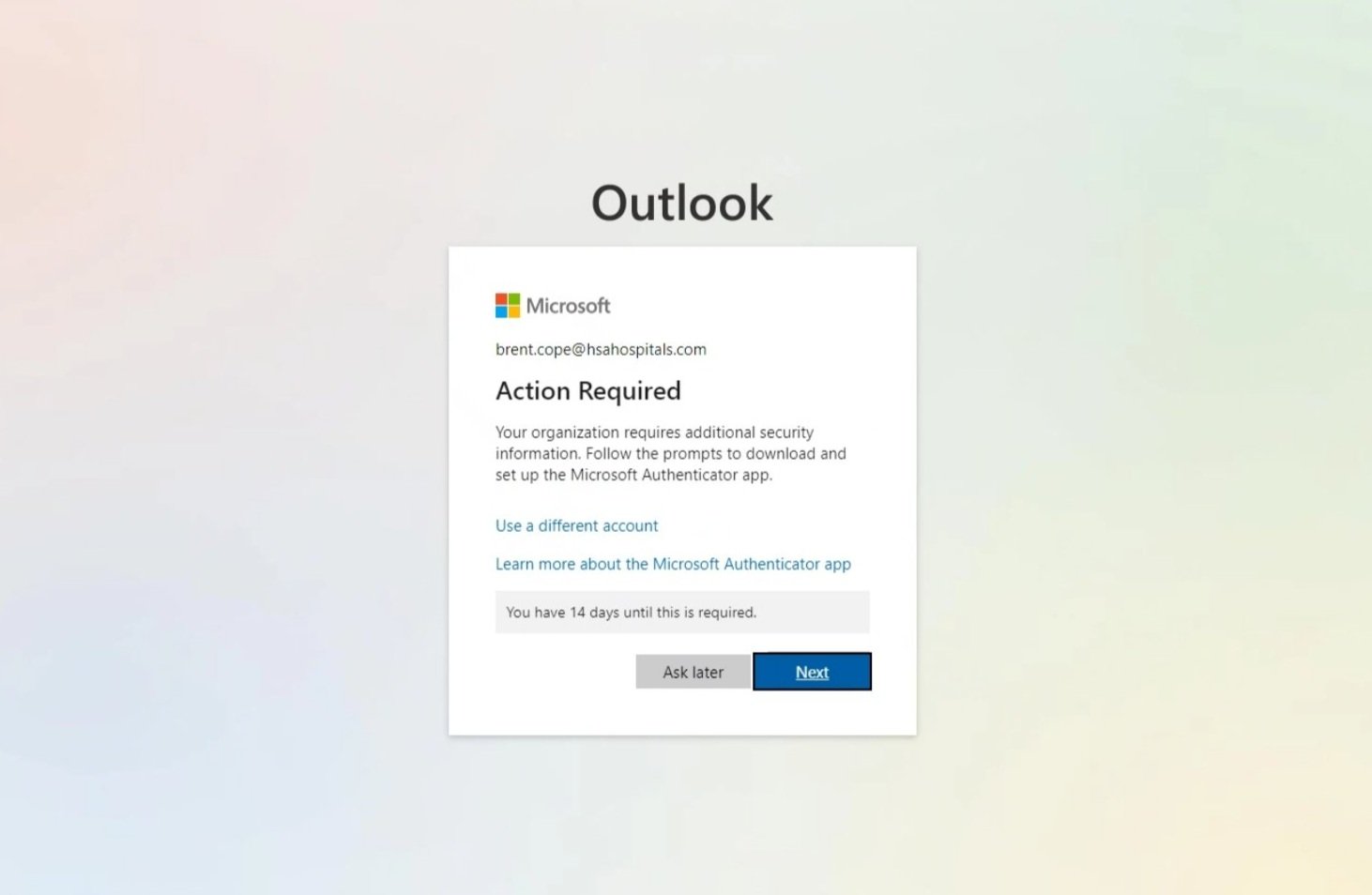
Open the Microsoft Authenticator App:
- On your mobile device, open the “Microsoft Authenticator” app.
- Once the app is opened on your phone, return to your computer and click Next on the setup page.
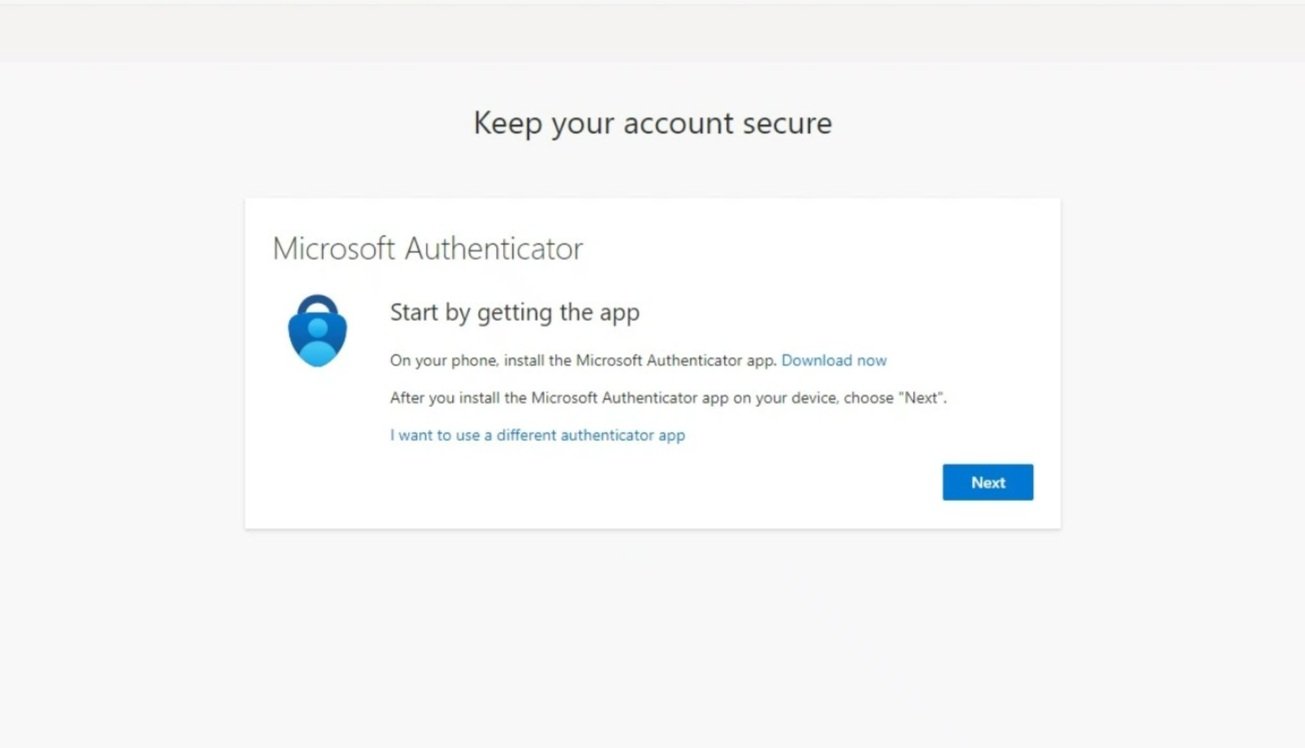
Set Up Your Account in the Authenticator App:
- Open the Microsoft Authenticator app on your phone and allow notifications if prompted.
- Add an account and select “Work or school”.
- Click Next on the web page after setting up the account in the app.
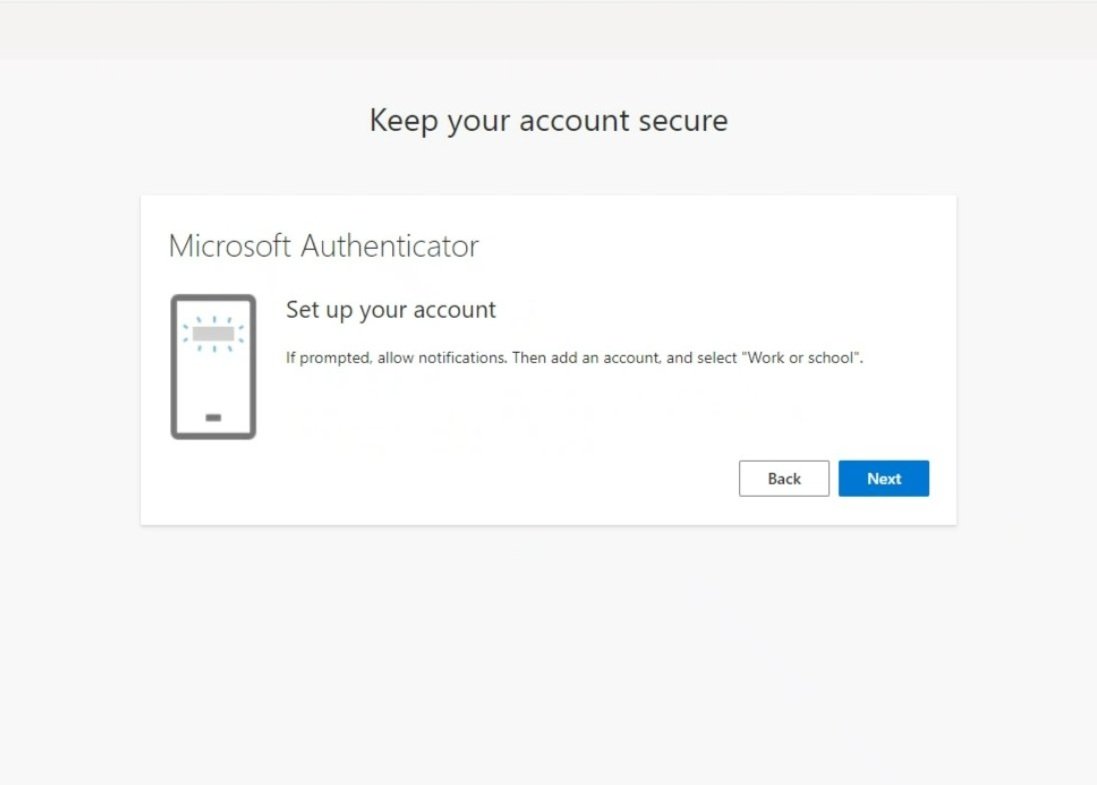
Scan the QR Code:
- Use the Authenticator app to scan the QR code displayed on your computer screen.
- After scanning, click Next on the web page.
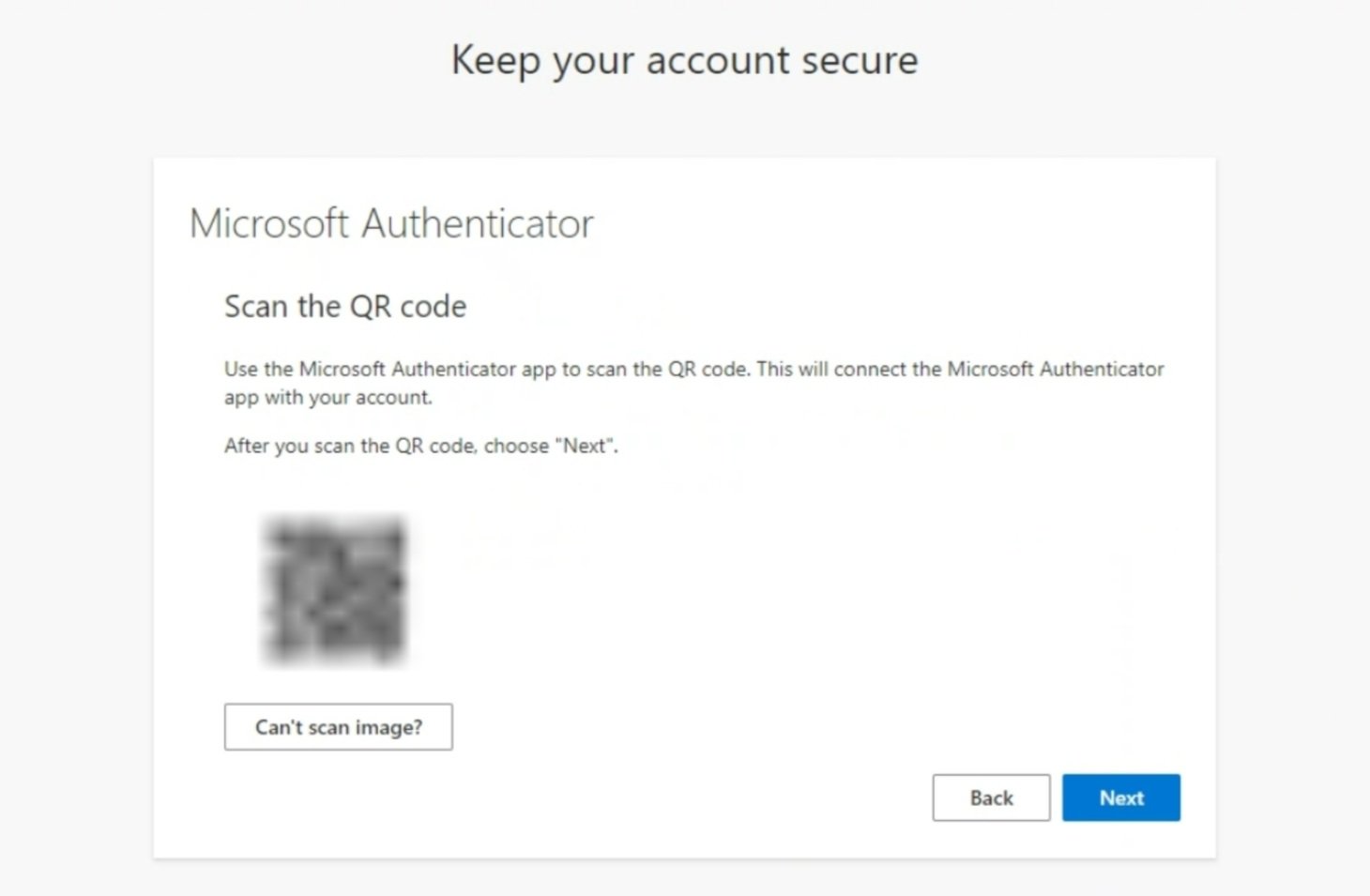
Test the Authentication Setup:
- Approve the test notification that is sent to your phone.
- Enter the number shown on your screen to your authenticator app on your phone to complete the verification process.
- Click Next once the verification is approved.
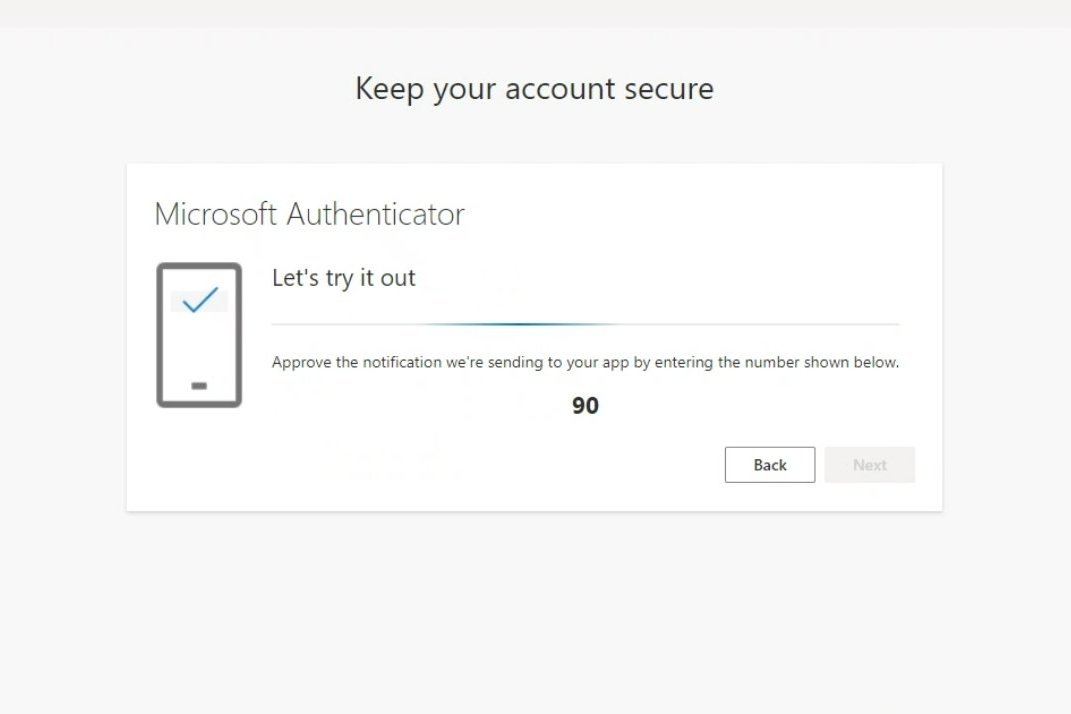
Confirmation:
- You will see a confirmation message indicating the success of your MFA setup.
- Click Done to complete the setup process and secure your account.
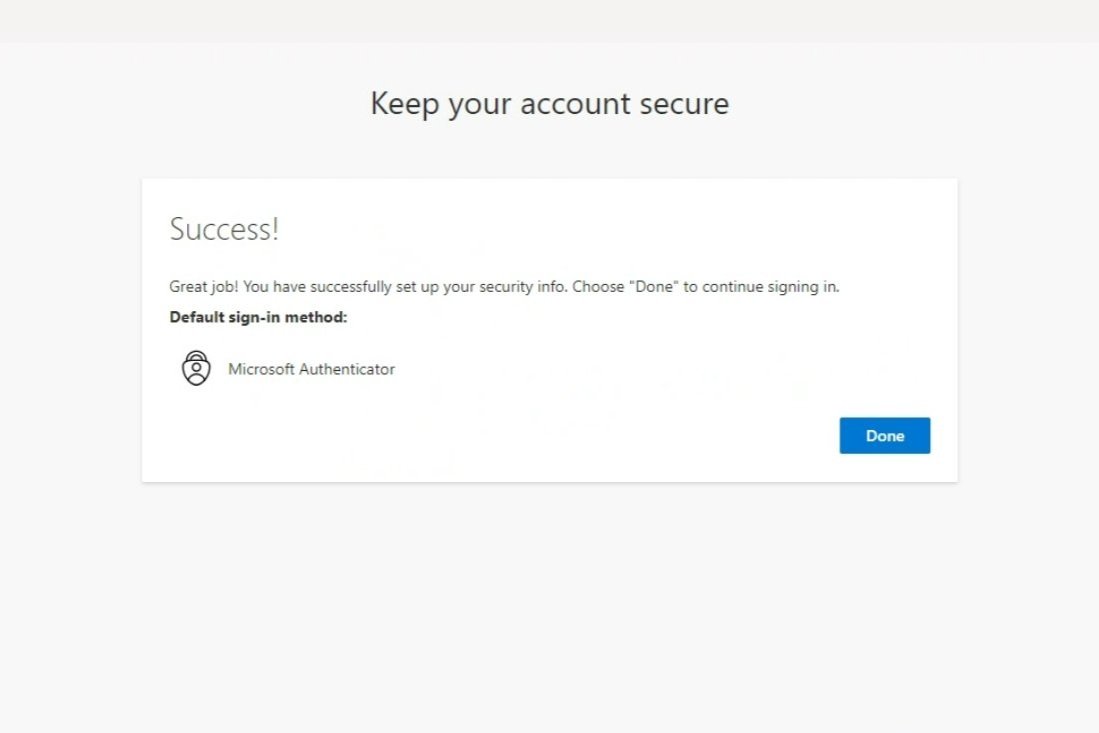
Your MFA setup is now complete, adding an essential layer of security to your account.
What is MFA and Why is it Required?
Multifactor Authentication (MFA) is an additional security step used to verify your identity when logging into your account. It provides an extra layer of protection by requiring not only your password but also a secondary method of verification. This step is necessary to ensure the security of your account and protect sensitive data.
For any Support Contact
Emailsupport@hsahospitals.com
Phone : (817) 755-5551